A well-implemented size chart is crucial for any Shopify store, especially for products like apparel, footwear, and accessories. Whether searching for a “Shopify size chart tutorial” or advice on the “best Shopify sizing plugins,” merchants need solutions that reduce returns, boost customer confidence, and drive conversions.
This comprehensive guide - drawing on SalesHunterThemes expertise - walks you through both free manual methods and the top paid app solutions for how to add a size guide to Shopify, so your store offers accurate, professional, and conversion-boosting size charts.
What Makes an Effective Shopify Size Chart?
Creating a helpful and reliable size chart goes beyond just listing measurements. We evaluate effectiveness based on several key criteria:
- Clarity and Accuracy: Is the information easy to understand and correct for all product variants?
- Accessibility: Can customers find and open the size chart effortlessly on any device?
- Mobile Responsiveness: Does it display perfectly and function intuitively on smartphones and tablets?
- Relevance to Product Category: Does it provide specific guidance for different item types (e.g., clothing, rings, shoes)?
- Integration: How seamlessly does it blend with your theme and product page layout?
- Impact on UX & Conversions: Does it build trust, reduce friction, and encourage purchases?
- Data-Driven Optimization: Can you track its performance and make improvements?
Manual Methods: How to Add a Shopify Size Chart Without an App (Free)
Creating a size guide for clothing or other products on Shopify doesn't always require a paid app. These free methods are ideal for stores with simpler needs or those looking for custom control.
Set Up the Size Chart Page and Link Metafields
Here’s a paraphrased, step-by-step process for adding a free size chart to a Shopify store using pages and Shopify metafields:
1. Build a Size Chart Page
- In the Shopify admin, go to Online Store > Pages and click “Add page.”
- Name the new page, such as “Size Chart.”

- Enter your chart content — this could be a text description, a table (created with Shopify’s table tool), or an image. In my above example, I use an image for easy setup.
- Save the page.
2. Create a Metafield

- Navigate to Settings > Metafields and Metaobjects.
- Select Products, then choose “Add definition.”
- Label it (for example, “Size chart”) and set its type to “Page.”
- Save your new metafield definition.
3. Assign the Metafield to Products
- Open a product you want to display the size chart on.
- Find the Metafields section and choose the relevant size chart page you made in step one from the dropdown for your new “Size chart” metafield.
- Save the product.
4. Integrate the Size Chart in Your Theme
- Go to Online Store > Themes and click “Customize.”
- In the theme editor, open your product template.
- Add a new block and select either “Collapsible row” or “Pop-up.”
- For the block’s content, choose the dynamic source and pick your “Size chart” metafield.
- Position the block where you prefer, such as under the “Buy buttons,” and save.
Now, when shoppers visit a product page where the metafield is set, the size chart appears either in a collapsible area or as a pop-up, providing an accessible, personalized sizing resource.
Unlocking Custom Sizing: Advanced Theme Code Integration for Precision
For those seeking complete control over the display and design of size charts, integrating them directly into the Shopify theme—without apps—delivers seamless, brand-aligned results.
- Create a Liquid Snippet: Write an HTML table with all measurements, then wrap it in a custom Liquid file (e.g., size-chart.liquid). This snippet can be embedded anywhere in product templates or sections for full flexibility.
- Theme Blocks & Horizon Foundation: Shopify 2025’s Horizon foundation makes it simple to add custom sections or "Theme Blocks." Merchants can drag and drop these blocks onto product pages, greatly simplifying theme integration even for those without deep technical expertise.
- Embed in Product Template: Insert the snippet or Theme Block into the product.liquid or a dedicated template file to display a custom size chart exactly where it’s needed—such as beside the size selector or in a dedicated tab.
- Refine Appearance with CSS: Apply custom CSS for precise styling: update colors, fonts, spacing, borders, and responsiveness to match the store’s branding and enhance mobile usability.
- Dynamic Data with Metafields: For stores with diverse catalogues, use Shopify product metafields to dynamically populate the chart for each item, ensuring each product features accurate, custom sizing information without duplicative code.
Pro Tips: You can use ChatGPT or any AI Code generation tool to generate a Size Chart code section!
SalesHunterThemes' flexible architectures are specifically built to support these advanced customizations, making it effortless to deploy robust, visually engaging size charts that elevate the shopping experience and minimize returns.
How to Add a Shopify Size Chart Using Themes
Adding a size chart to your Shopify store with a supported theme is straightforward, thanks to its flexible architecture and support for custom code or sections. Here are simple steps to integrate a size guide, ensuring optimal visibility and seamless user experience:
*Firstly, you must install a Shopify theme that supports size chart integration, like Blum. Other fashion themes like Skatewear and Subtle also support that function.
1. Prepare Accurate Size Chart Data
- Begin by carefully measuring your products, ensuring consistent methods and accounting for possible differences across samples.
- Document measurements for essential attributes, such as length, chest, etc., to build customer trust and minimize returns.
2. Design the Size Chart Page
- In your Shopify admin, go to Online Store > Theme > Customize and access the Default Product Page.
- Open the Product Details section and locate the Size Guide setting.

- You can change the heading title for your size guide and select one of two content sources:

- Static Page: Choose an existing or create a new page with your size chart details.
- Product Metafield: Connect a dynamic source. First, set up a metafield for products in Shopify’s admin under Settings > Custom Data > Product > Add Definition.
- Enter sizing information into this definition for each product individually, allowing the size guide to pull in unique data where needed.
3. Test and Publish the Size Chart
- After setting up the size chart with the chosen method, save your changes and check the result in live view.
- Ensure the chart displays correctly and is accessible from relevant product pages.
This approach leverages built-in theme settings for maximum flexibility, letting you choose between universal static charts and product-specific dynamic guides for Blum - and similar steps apply for Normcore and Shine themes, with some UI differences in content blocks and popups.
Read more: Detailed guide on using Blum and Shine to add a size chart
Top Shopify Size Chart Apps (Paid & Freemium Options)
For advanced features, scalability, and ease of use, the “best Shopify sizing plugins” and size chart apps provide robust solutions. This section compares top-rated sizing plugins, such as those most searched for in “best Shopify size chart apps” queries. Whether you’re optimizing a multivendor store or a streamlined apparel shop, these apps make adding a size chart to Shopify frictionless and effective, often reducing returns significantly for merchants focused on “Shopify apparel returns”
Precision Sizing: App 1 for Variant-Specific Accuracy
This Shopify app stands out for its capability to automate variant-specific size charts, offering unparalleled precision. Its key features include a wide array of customizable templates and the intelligent, automatic display of the correct size chart based on product type or variant. The app ensures optimal mobile responsiveness and provides valuable analytics to track chart engagement.
Pricing & Accessibility: A free plan is available, with paid options starting at a competitive rate.
Pros:
- User-friendly interface with extensive customization.
- Enhances mobile UX significantly.
- Directly impacts conversions—one user review highlighted a 15% reduction in size-related returns.
Cons:
- Monthly subscription required.
- Potential, albeit slight, page load impact.
Global Scale Sizing: App 2 for Multi-Vendor Flexibility
Targeting multi-vendor stores and those with diverse sizing requirements, this app delivers a robust size chart solution. Its standout features include a comprehensive global size chart library and support for multiple measurement units, crucial for international sales. Added pop-up options and a strong mobile experience further enhance its utility.
Pricing & Accessibility: Typically in a higher price range, but justified by advanced functionality and strong customer support.
Pros:
- Comprehensive global size chart library.
- Flexible multi-unit support for international markets.
- Enhanced UX with pop-up size charts.
Cons:
- May be overkill for simpler stores.
- Higher subscription cost compared to basic solutions.
Example in Action: Imagine a product page with a perfectly rendered, multi-unit size chart pop-up, guiding customers effortlessly across global markets.
Intuitive Sizing: App 3 for Beginner-Friendly Setup
Designed with ease of use in mind, this app provides the simplest setup for new Shopify merchants. It offers a selection of pre-designed templates and promises quick installation, making size chart creation accessible even for e-commerce beginners. Basic mobile responsiveness is included to ensure accessibility across devices.
Pricing & Accessibility: Available with a free trial and affordable monthly plans.
Pros:
- Extremely user-friendly with rapid deployment.
- Affordable for small businesses.
- Proven impact—stores report a 10% decrease in size-related inquiries.
Cons:
- Limited customization options.
- Fewer advanced features compared to more comprehensive apps.
Best Shopify Size Chart Examples
To inspire you before you start building and designing your own size chart, let’s look at the best size chart pages collected by SalesHunterThemes, a professional Shopify theme designer:
Blum theme with easy Shopify Size Chart design:
In the Blum Shopify fashion theme, we created a simple Size Chart setup: We built a simple Size Chart page with a pre-designed size chart image. So when the users access product pages, they can open the size chart pop-up in a second, without leaving the page.
Here’s the product detail page:

And here’s the pop up:

Very easy to navigate.
For the Normcore theme - at a higher price, have a background blur effect that makes the size guide standout

Best Practices for Creating & Optimizing Your Shopify Size Chart
A well-crafted size chart isn’t just a nice-to-have—it’s a powerful conversion tool. Done right, it reduces returns, builds trust, and guides customers toward confident buying decisions. Below, we’ll break down the key elements you need to master when creating or optimizing your Shopify size chart.
1. Clarity and Readability
The first rule of a great size chart: keep it simple. Customers should instantly understand what they’re looking at without second-guessing.
- Use clear, consistent headings and labels
- Structure data in simple tables for quick scanning
- Provide imperial and metric units to serve global shoppers
- Add visual aids or icons to show where and how to measure
✨ Value: Less confusion means more trust—and more completed checkouts.
2. Mobile Optimization
Since most shopping happens on smartphones, your size chart must shine on small screens.
- Design charts to be fully responsive
- Avoid wide, hard-to-read tables
- Use pop-ups or collapsible sections for a smooth experience
- Leverage Horizon-based themes (Blum, Shine, Electro, Normcore) for built-in mobile optimization
✨ Value: Frictionless mobile UX = higher conversions.
3. Product-Specific Sizing
A one-size-fits-all chart doesn’t cut it. Different products need different details.
- Clothing: bust, waist, hip, sleeve, inseam, shoulder
- Shoes: foot length (cm/inch), US/EU/UK/JP conversions
- Rings: diameter, circumference, conversion tables
- Custom items: clear, step-by-step measuring instructions
✨ Value: Tailored charts eliminate sizing uncertainty, reducing returns.
4. Strategic Placement
Even the best chart fails if customers can’t find it. Placement is everything.
- Put the chart next to the size selector on product pages
- Embed in product tabs or sections
- Offer pop-up “Size Guide” links beside size variants
- Add a global link in the footer for quick access
✨ Value: Visibility drives engagement and informed buying decisions.
5. Data-Driven Optimization
Your size chart should evolve with your store’s performance data.
- Track returns tied to sizing issues
- Compare conversion rates with vs. without charts
- Run A/B tests on design and placement
- Example: charts with diagrams = +8% conversions, –12% returns
✨ Value: Continuous refinement directly improves revenue.
6. Future-Proof Integration
With Shopify 2025, customization is easier than ever. Take advantage of it.
- Use Theme Blocks for seamless integration and styling
- Add charts via manual snippets or apps with minimal coding
- Horizon themes (Blum, Shine, Electro, Normcore) support enhanced customization out of the box
✨ Value: Easy updates keep your UX consistent and future-ready.
👉 Bottom line: An optimized Shopify size chart isn’t just a support feature—it’s a conversion asset. Prioritize clarity, mobile design, and continuous optimization to win customer trust and lower return rates.
Wrapping Up
A well-placed, mobile-friendly size chart directly improves customer satisfaction and conversions. Whether you choose a simple manual setup or a dedicated app, focus on clarity, responsiveness, and visibility to get the best results.
For stores aiming for top-tier performance, SalesHunterThemes—including Blum, Electro, Shine, and Normcore—are built for seamless size chart integration and superior UX. These themes ensure your store is future-ready with dynamic sizing features and Shopify 2025’s enhanced customization.
👉 Explore our themes or reach out for personalized guidance on optimizing your Shopify store’s UX and conversion potential.