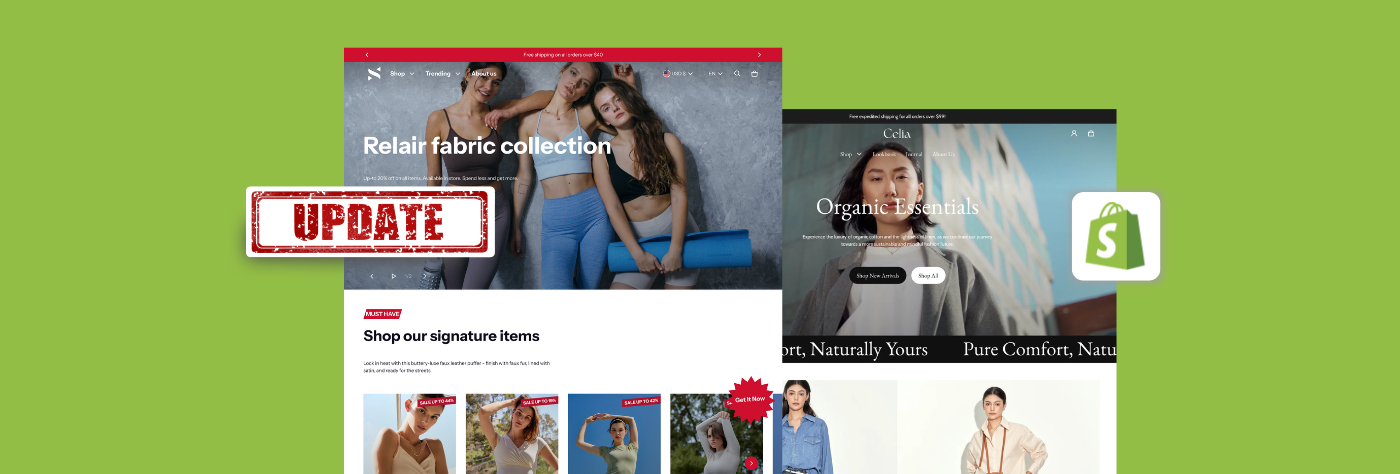Keeping your online store up-to-date is crucial for maintaining a competitive edge. Updating your Shopify theme can breathe new life into your store, offering fresh designs, improved features, and essential bug fixes. Yet how to update Shopify theme without losing customization can be a challenging task. This guide will walk you through the benefits of theme update, how to update your Shopify theme in various scenarios, and how to do so while maintaining your custom touch.
The Benefits Of Shopify Theme Update
Newly-updated Features
Updating your Shopify theme can unlock new features that enhance your website's functionality, user experience, and backend efficiency. These features might include advanced filtering options, improved search capabilities, or new marketing tools.
Bug Fixes
Regular updates fix bugs and issues that might affect your store's performance or security. Keeping your theme updated ensures your site runs smoothly and remains secure against potential vulnerabilities.
Design Improvements
These updates often come with design enhancements that can make your site more visually appealing and user-friendly. These improvements can lead to better user engagement and higher conversion rates.
How To Update Theme In Shopify
Update The Theme Automatically

Source: Shopify Admin
For people who directly bought the theme from the Shopify theme, they will see a text for instance “Dawn version 13.0.1 available”. This allows them to update the theme automatically.
The update process in Shopify is designed to preserve your theme by creating an unpublished version of the new update. This version retains all your sections, blocks, and settings just as they were.
For those who haven't made any direct code modifications, your update journey ends here. Simply preview the new version to ensure everything looks great visually before publishing.
For updates involving code changes, further instructions are provided under "How To Update Shopify Theme Without Losing Customization."
Update The Theme Manually

Source: Shopify
This is for the people who download from Shopify in Zip files. Then they cannot see the text of the new version available as in the previous case. The specific steps will be as follows:
Step 1: Navigate to 'Themes' under 'Online Store'.
Step 2: Ensure safety by duplicating your current theme.
Step 3: Upload and unleash the latest version into your theme library.

Source: Shopify
Update The Theme With An App
This is for people who purchase themes provided by a third party. Shopify will not support the updating process, you will need help from a theme updater app. In this case, we suggest the Theme Updater & Backups app.
Theme Updater

Pros
Free Plan: The theme comes with a free plan to ease the theme updating process. It works with just a one-click setup and dedicated customer support.
Code Customization: This is supported through the “Preserve customizations” feature. It allows the transfer of content, customizations, and theme setting configurations to the latest version.
Compare File Merge Conflicts: The comparison showcases the original theme code (highlighted in red) alongside the modifications (in green). This visual aids in assessing whether the existing modifications can be adapted to the updated theme version or if consulting a Shopify Expert is necessary for the transition.

Source: help.outofthesandbox.com
Cons
Limited Supported Themes: It is essential to note that the app can only support themes purchased from the following providers: Out of the Sandbox, Pixel Union, Archetype, Troop Themes, and Clean Canvas. If you use a theme not from those names, it will be considered an unsupported theme and cannot be updated.
Customization Features Only For Pro Plans: Sadly the feature to update without losing custom code is only available in the paid plans. The free version only helps you to automatically update the theme but no support for moving the code.
How To Update Shopify Theme Without Losing Customization
Before we delve deeper into this section, it is essential to note that the guide and solution below are only applicable to themes purchased from the Shopify theme store.
Customization That Won’t Be Affected
It is essential to acknowledge that there is some customization not to be influenced by the updating process. They include:
- Theme settings change
- Page layout changes like adding, reordering, removing, or hiding sections
- Section or block changes, including adding images, videos, text, and data sources
- New template added
- App embed or app extension settings, removing or adding
- Translations modified with the Language Editor
Customization That Will Be Affected
- Shopify theme editor customizations
Since each Shopify theme comes with its unique theme editor, any customizations made directly within these editors might not carry over when you switch to a new Shopify theme.
- Edited theme files
Modifications to a theme's code, including HTML, CSS, Liquid, or JavaScript, are stored within that particular theme. These alterations can be reviewed or retrieved from the theme's files as necessary.
- Theme code changes by Shopify apps
Similarly to the point above, if your Shopify store incorporates any third-party elements that have modified your theme's code, these changes may not function correctly with a newly updated theme.
Steps To Update Without Losing Customization
Step 1: Copying The Specific JSON Files
Modifications made in the theme editor are saved in .json files within your theme. Theoretically, this allows you to transfer these .json files to a new theme. While not always successful, doing this for the homepage and global theme settings can significantly save time.
The file "index.json" captures all the customizations applied to your homepage.
“Settings_data.json” contains all the settings that apply to your entire theme.

For example, all the settings in the theme settings are recorded in settings_data.json
“Product.json” will contain your default product template
“Collection.json” will contain your default collection template
The same goes for article.json, blog.json, cart.json and page.json
Step 2: Finding Code Changes and Copy To The New Theme

In the process of updating the new theme, only the custom code in the folder Templates is preserved. All custom code in the remaining folders will be removed. Therefore, if you have added any custom code in the old version, you need to create similar folders in the new theme. Find the code changes and copy them to your new version’s folders.

Source: Shopify
If you don’t know exactly which files were changed, Shopify gives you a little hint.
When you enter the theme editor, file names with the small spot next to it indicate you made changes.
A useful tip is that you can open the source code of two theme versions at the same time. You can utilize an online comparison tool like diffchecker.com to analyze both versions. Simply insert the original code into the 'original' field and the updated version into the 'changed' field to spot the differences.

Source: Diffchecker.com
This allows you to identify the specific code that needs to be transferred to the updated theme, which, in many instances, will be located in the same area as before.
Step 3: Consult With Experts
The method described is effective for implementing minor modifications to your theme based on tutorials. However, for extensive custom features developed by a professional, it's advisable to reach out to the same developer for assistance with the theme update.
Consideration Before Updating Your Theme
Before proceeding with a Shopify theme update, it's essential to approach the process strategically to ensure the update truly benefits your store. These considerations ensure that when you update your Shopify theme, you're doing so with a clear purpose that's rooted in improving your store's appeal and functionality, ultimately leading to a better customer experience and potentially higher sales.
Understand Customer Needs
Start by deeply understanding your customers' needs. Analyze their shopping behavior, preferences, and feedback to pinpoint what they value most in your store. This insight will guide you in selecting theme updates that enhance your experience.
Observe Your Competitors
Next, keeping an eye on your competitors is invaluable. Observing their theme updates and overall website evolution can offer clues about what might resonate with your audience and help you stay ahead in the market.
Regular Analysis
Finally, a regular analysis of your store's performance is essential. Dive into your analytics to see how users interact with your site. Identify patterns, such as common exit pages or features that drive engagement. This data will inform you which areas of your theme could use refreshing and which new features could be beneficial.
Checklist After Theme Update
Preview and Test All The Features
After updating your theme, the first step is to preview your site and test all features comprehensively. This ensures that the update hasn't introduced any unexpected issues or bugs that could affect your site's functionality or user experience.
Re-Add Your Apps
Next, re-integrate any third-party apps you use. These updates can sometimes disrupt existing app integrations, so it's crucial to confirm that all your apps are properly connected and functioning as intended.
Test The Theme On Different Devices
Lastly, conduct tests across a variety of devices, including desktops, tablets, and smartphones. This step is vital for verifying that your updated theme provides a seamless and responsive experience for users, regardless of the device they're using to access your site.
Updates Not Supported Due To Shopify Themes 2.0

Updates are exclusively available for Online Store 2.0 themes. If your Shopify theme is an older version, it will no longer receive updates from Shopify as it has been phased out. To benefit from the latest features and support, it's advisable to switch to an Online Store 2.0 theme. You can choose one of the steps below:
- Downloading an online store 2.0 theme from the Shopify store
By downloading a new theme from the Shopify Theme Store, you can update to Shopify Theme 2.0. Those themes will be shown as compatible with the online store 2.0
- Add a new version of the current theme by the theme developer
Your theme developer can also upgrade your current theme to Online Store 2.0. Not similar to other updates, this update can't be automatically applied to your store. You can contact your theme developer to find out whether they intend to upgrade your theme or provide a similar theme that goes with Online Store 2.0 in the future
- Migrate Shopify store: Migrate your current theme manually
You should upgrade your own theme to Online Store 2.0 only if you are familiar with Liquid, HTML, and CSS editing. You can get assistance from a Shopify Partner if you're not comfortable making changes to the code.
Best 5 Shopify Themes 2.0 To Update
Blum Theme: Best For Fashion and Beauty Stores

Latest Version: 2.0.1 (Dec. 5, 2023)
Updated by: SalesHunterThemes
Price: $170
Theme Store Rating: 100% positive (20+ reviews)
Feature Highlight:
- Running text: Make your content more energy and motion. It helps capture interest, communicate details, and introduce an element of vibrancy.
- It boasts conversion-enhancing features such as a sticky cart, quick buy options, product badges, and a countdown timer, facilitating immediate sales from the homepage.
- Additionally, color swatches enhance the shopping experience for color-variant products without extra charges.
- The theme is also packed with extensive product discovery functionalities, ensuring a user-friendly navigation experience in your e-commerce store.
Electro Theme: Best For Electronics and Tech Stores

Latest Version: 1.3.2 (Dec 5, 2023)
Updated by: SalesHunterThemes
Price: $170 USD
Theme Store Rating: 100% Positive (19 reviews)
Feature Highlight:
- Product comparison: It supports customers efficiently evaluate features, detailed specifications, and prices of multiple products
- Text hotspots: The theme allows users to set up hotspots and provide corresponding information to them
- Sticky product bar: Enable your customers to find what they're looking for and make purchases swiftly on the product page, thanks to a dedicated and intuitive menu navigation system.
- Moving image banner: An enjoyable and captivating method to display your variety of products
Impulse: Best for Apparel Business

Latest Version: 7.4.1 (Feb. 21, 2024)
Updated by: Archetype Themes
Price: $380
Theme Store Rating: 95% positive reviews (900+ reviews)
Feature Highlights
- Ideal for high-traffic retailers like clothing brands,
- The theme enhances product visibility through color swatches, image galleries, size charts, and advanced search and filtering options.
- Its mega menu and promotional features within the menu significantly aid in elevating sales.
Alchemy: Best for Fitness

Latest Version: 4.2.5 (Jul. 15, 2022)
Updated by: Clean Canvas Ltd.
Price: $300
Theme Store Rating: 100% positive reviews (50+ reviews)
Key Features:
- For fitness brands that also offer apparel, features like color swatches, advanced search, and product filtering are incredibly beneficial
- The ability to include product videos enhances showcasing your items in use
- Additionally, breadcrumbs improve site navigation, making it user-friendly.
Retina : Best for Arts & Crafts

Latest Version: 7.2.0 (Jan. 18, 2024)
Updated by: Out of the Sandbox
Price: $220
Theme Store Rating: 96% positive reviews (280+reviews)
Key Features:
- For arts and crafts items that are often handmade and limited in stock
- The Retina theme offers a valuable back-in-stock alert to promptly inform customers when items are replenished
- The inclusion of a size chart effectively communicates the dimensions of products, while product badges present further upselling opportunities.
Conclusion
Updating your Shopify theme is a critical step in ensuring your e-commerce site remains fresh, functional, and secure. Whether you're looking to upgrade for new features, design improvements, or essential security fixes, our guide will help to update the Shopify theme without losing customization. Always backup your site before making changes, and consider consulting with a professional if you're unsure about the process.