Changing your Shopify theme is a way to revitalize your store's look, improve the customer experience, and potentially even boost your sales. But knowing when to make that switch is as important as knowing how to change Shopify theme. Let's dive into the best times to act, and the situations when it's wiser to hold off for the sake of your business!
Reasons to Change Your Shopify Theme

Source: Shopify
Sometimes, sticking with your current Shopify theme simply isn't the best move for your store. Here are the most common signs it's time to switch Shopify themes:
Outdated Design
Ecommerce design trends evolve. If your store looks like it hasn't been updated in years, customers may perceive your brand as outdated, too. A modern, well-designed theme builds trust and makes shopping enjoyable.
Limited Functionality
As your business grows, you may need features your original theme didn't come with. If you're struggling with workarounds or using too many apps to add functionalities, it might be time to modify your Shopify theme to better suit your needs.
Performance Issues
Slow-loading pages, and clunky navigation… create a frustrating experience that shoppers won't tolerate. If your theme is the culprit, making a change is vital to protect your sales.
Branding Shift
If your company's messaging or visual style evolved, your Shopify theme needs to reflect this. Inconsistency between what your theme says and who you are as a brand confuses customers.
Where to Find Great Themes

Source: Blum theme
- Shopify Theme Store: A good starting point, with options for various budgets. Explore themes by creators like SalesHunterThemes if you’re looking for user-friendly and mobile-first themes.
- Reputable Third-Party Sellers: Explore companies known for high-performance and conversion-focused themes.
- Custom Development: For unique needs, but this is the most costly route.
Explore theme reviews:
Best Shopify 2.0 themes reviewed (with the latest Horizon theme review)
A Note on Free vs. Paid
While free themes can be appealing, they often lack the customization options of paid themes. If you need specific features or design elements, investing in a paid theme can give you the flexibility to modify your Shopify theme to match your brand's unique style.
How to Change Shopify Theme

A successful Shopify theme change involves careful planning, not just clicking buttons. Here's the process to answer the question how to change shopify theme smoothly:
Step 1: Go to Themes

Source: Shopify
From your Shopify dashboard, navigate to your Online Store. Then, click Themes.
Step 2: Explore the Available Themes, and Preview.
After customizing your new theme to your liking, it would show up at the top of your Theme library. This is an opportunity to modify your Shopify theme settings and layout before making it live on your store.
Before clicking publish, it’s best to ensure that everything works. You can do this by clicking the “...” symbol and selecting “Preview” from the dropdown menu.

Source: Shopify
In the Preview mode, you’ll be able to look around the website like how your customer would see the live version. You can make final changes that will ensure its usability and functionality. Once satisfied with the outcome, you may click exit.
Step 3: Publish Your New Theme
Here comes the fun part, publishing your new theme! When you're finished with your customizations and satisfied with the preview, you may click “Publish” and your new theme will be applied.

Source: Shopify
Another way to publish your theme would be by clicking the “...” symbol and selecting “Publish” from the dropdown menu.
Just a few reminders:
- Ensure that you’re 100% sure about changing your current theme. You’ll see a confirmation window that will once again ask if you really want to change and publish the theme.
- Once you click the “Publish” button, your new theme applies and deactivates your existing theme. You’ll see it listed once more in your theme library.
Step 4: “Under Construction” Mode (Optional, Apply For Major Changes)
If your website undergoes a major change which may not be limited to theme changes, it would be advisable to set “Under Construction” mode so you can focus on the edits before a website relaunch.

Source: Shopify
- Enable It: Go to your Shopify admin, Online Store → Preferences → Scroll down to Restrict store access and check “Restrict access to visitors with the password”
- Customize: Clear message, so customers know an update is coming soon.
- Final Checks on the Backend: Before going live, it's crucial to make any last tweaks and adjustments. Use this time to modify your Shopify theme, ensuring that all elements work seamlessly together and provide a smooth user experience.
Going Live and Beyond
- Publish!: Either from the theme preview or in your Shopify admin, make the new theme your active theme.
- Monitor Closely: Watch for sales trends, customer feedback, and any unexpected errors.
- Announce the Update: Let your customers know about your fresh new look!
When NOT to Change Your Shopify Theme
Sometimes, changing your Shopify theme is the wrong move for the health of your business. Here's when to reconsider:
Peak Sales Periods

Source: Pexels
Holidays, major promotions, etc., are when your store is (hopefully) making the most money. Disrupting the customer experience during these times risks lost sales and frustration.
Mid-Launch

Launching a new product or a big marketing campaign? Pour your energy into those, not a potential tech headache. Theme overhauls can wait until the launch is stable.
Without a Backup Plan
At the bare minimum, export your current theme's settings! This lets you revert quickly if something goes wrong with the new theme, minimizing downtime.
Without Careful Consideration
Is your current theme truly harming your store's performance, or do you simply want something new? Ensure your reasons are rooted in business goals (conversions, clearer branding), not just boredom.
Does Changing Shopify Theme Affect SEO?

Source: Pexels
Does changing Shopify theme affect SEO? The short answer is yes, it can. However, the impact depends on whether you're using a theme from the Shopify theme store or a third-party provider. Let's explore these two scenarios to help you decide if it's the right time to switch Shopify themes.With Themes From Third-Party Providers.
Themes can run into issues from time to time and especially when they are from unbranded providers. Below are some potential impacts changing into these themes can have on your SEO:
- URL Changes: If your new theme alters how product or blog post URLs are structured, this creates broken links (404 errors). Search engines hate those, and your rankings will suffer.
- Content Chaos: Differences in how your theme handles headings (H1, H2, etc.) or product descriptions disrupt how search engines understand your page content.
- Site Speed: A poorly optimized new theme can significantly slow down your store. Speed is a huge SEO factor!
- Mobile-Friendliness: If your new theme breaks how your site displays on mobile devices, you'll take a major hit, as Google now prioritizes the mobile experience.
With Themes From Shopify store
Normally, themes submitted to Shopify store will have to pass strict requirements, including SEO. Thus, you can rest assured that issues such as URL changes and content chaos as mentioned above will not happen.
To be more specific, their theme store requirements firmly states that all themes must meet these following criteria:
- SEO metadata code snippet: Themes must contain this code snippet with the title, meta description, and canonical URL. Metadata gives search engines information about the content on your pages. It helps your page rank better in search engines.
- Google's rich product snippets: Rich Snippets help the products to showcase with detailed information on search engines, for example product ratings and prices. An example of it is as follows:

Source: backlinko.com
For themes that are submitted on Shopify store, our suggestion is to to check on the speed performance and mobile responsiveness. These factors can have impacts on your SEO.
Minimizing the SEO Fallout

Source: Unsplash
The good news is you don't have to sacrifice a fresh new look for your SEO health! Here's how to be proactive:
- Check SEO features: Check on the new themes to know if it supports SEO features (for example metadata and product snippets as mentioned above)
- SEO Audit (Pre-Change): Tools can identify your top-ranking pages and keywords.
- Redirects are Your Friend: If URL changes are unavoidable, set up redirects to take search engines and old links to the correct new location.
- Preserve Content Structure: Ensure your new theme allows proper heading usage, and doesn't mess with the core layout of your product and blog pages.
- Speed is Everything: Test the new theme rigorously on various devices before going live.
- Gradual Changes (If Possible): Instead of a complete theme overhaul, rolling out smaller changes over time lessens the shock for search engines.
Some temporary ranking fluctuation is normal post-theme change. Monitor your search traffic closely in the following weeks so you can address any big drops quickly.
Which Shopify Theme Is This: Introducing PageFly’s Shopify Theme Detector

Ever been browsing an online store, absolutely loving its design, and wished you could easily figure out what Shopify theme they're using? Well, wish no more! PageFly's Shopify Theme Detector lets you uncover the secrets behind any Shopify store's look in seconds.
PageFly's Theme Detector Shopify tool instantly reveals the Shopify theme used by any store. With thousands of both official and third-party themes out there, this saves you time when you want to replicate a design you admire or find the perfect theme for your own brand. Simply enter the store's URL and click "CHECK" for instant results!
How to Reset Shopify Theme
It's important to understand that “reset” can mean different things depending on the scope of changes you've made. Here’s how to reset Shopify theme:
Identify Your Goal
Before you take any action, consider the scope of what you want to undo. This will guide you to the most efficient solution:
What's Broken?
Is it a specific element (color change, font issue), or something major that makes your site unusable? Minor fixes are more likely solvable with an updated version or history.
Steps for Minor Tweaks (Theme Editor Version History)
- In your Shopify admin, go to “Online Store” → “Themes”.
- Click “Actions” next to your current theme, then “Edit Code.”
- In the theme editor, find the file you were modifying (often theme.liquid or a section file).
- In the top-right corner, there's a clock icon. Click this to open the version history.
- Browse older versions, preview, and if one looks correct, click “Revert to this version.”

Important Notes
- Not all themes have a robust version history feature, limiting this method.
- “Reset Shopify Theme” often won't undo changes made directly to image files on your store. It is NOT usually the solution if you're unhappy with your theme's fundamental limitations. Exploring new themes in the Shopify Theme Store or visiting third-party theme marketplaces might be a better move.
Bonus: Shopify Apps That Help Change Your Theme
Changing your Shopify theme can be a challenging task if you don’t have much experience and skills on this. We understand that and suggest apps that can support you in that process. These tools can be especially helpful if you regularly switch Shopify themes for seasonal updates or promotions.
Theme Changer

This app takes the hassle out of switching between your Shopify themes. Instead of manually swapping themes during off-hours or peak selling periods, you can schedule theme changes in advance for a smooth and automated transition. This is particularly helpful for running A/B tests of different theme designs to see which one converts better.
Additionally, it allows you to plan and automate theme updates associated with specific sales, holidays, or other special events. With unlimited theme change scheduling, you can create a highly flexible strategy for your store's design. To ensure you're always informed, the app sends notifications when your scheduled theme changes are completed.
Theme Updater & Backups
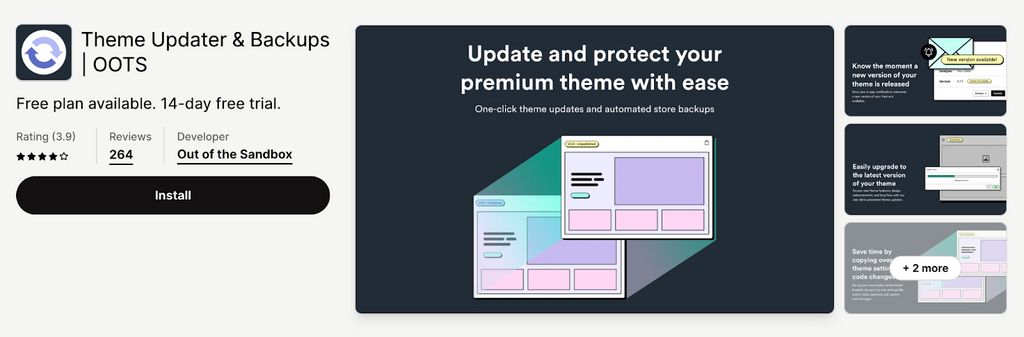
Streamline your workflow and say goodbye to theme update headaches with Theme Updater & Backups! This app by Out of the Sandbox lets you automate theme updates and keep your store's data, including products, themes, collections, orders, and customers, securely backed up.
No more worrying about data loss or accidental listing mistakes – Theme Updater & Backups has you covered. Plus, you can try it for free for 14 days.
Theme Scheduler

Theme Scheduler takes the stress out of promotional campaigns and seasonal updates by letting you schedule theme changes in advance. Say goodbye to late-night website tweaks or missing out on sales opportunities during peak hours. With Theme Scheduler, your Shopify store's look can automatically change on your selected dates and times, giving you the freedom to focus on other aspects of your business.
Conclusion
Your Shopify theme is more than just how your online store looks. It has a real impact on shopper experience, your brand vision, and even your bottom line. That's why changing your Shopify dashboard theme deserves careful planning, not impulsive action.
By understanding the best times to make this shift, and the steps involved to do it safely, you unlock the full potential of a perfectly aligned Shopify and theme library. This is an investment in your store's long-term success!
Frequently Asked Questions
What happens to my content when I change Shopify themes?
Your products, collections, and pages remain unaffected. However, customizations made through the theme editor or apps may need to be reconfigured.
How do I preview a new Shopify theme before making it live?
You can preview a new theme in your Shopify admin under the Themes section. Use the "Preview" option to see how it looks and make necessary adjustments before publishing.
Will changing my Shopify theme affect my SEO?
Changing themes can affect SEO, especially if the new theme has different structures or lacks optimization. Ensure your new theme is mobile-responsive and properly uses SEO elements like meta tags and headers.
Can I revert back to my old Shopify theme if needed?
Yes, your old theme will remain in the Theme Library, and you can revert to it anytime if you face issues with the new theme.
What should I consider when choosing a new Shopify theme?
Consider factors like responsiveness, customization options, ease of navigation, and compatibility with essential apps when selecting a new theme.
This revised structure should enhance your article's relevance and usefulness, better aligning with search intent while maintaining adherence to Google's quality standards.